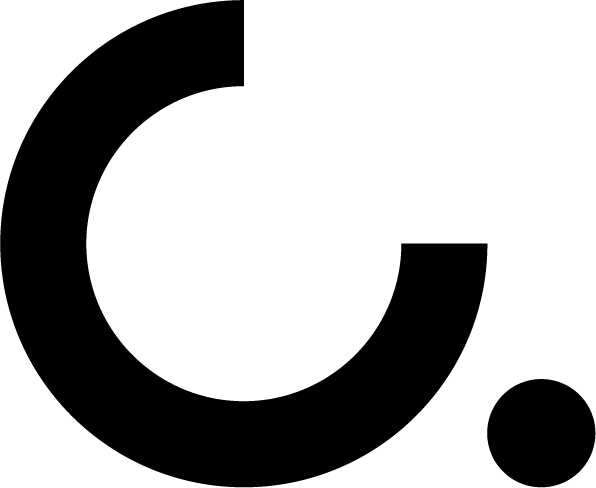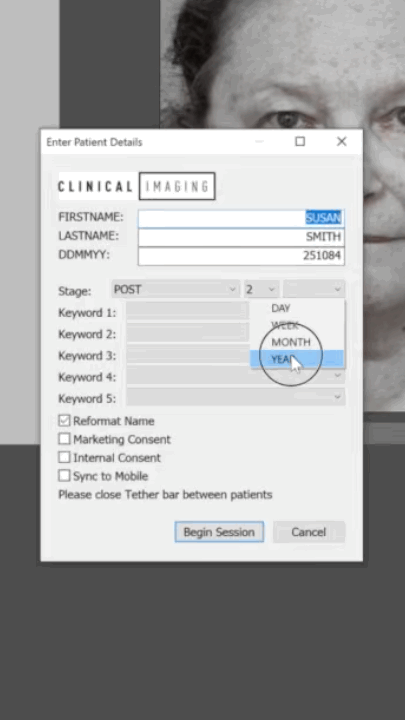Clinical Imaging Toolbar
New Patient - Prompts you for the details of your patient according to the naming convention you have chosen. It ensures that all staff know the right way to name your patient folders as well as using the correct keywords to describe the procedure.
These details will always be attached the patient's photographs in your catalog.
Of course these details can also be stripped to maintain patient privacy upon export. With a simple preset we install clinicians can choose to export images to 3rd parties with names removed.
e.g. :
PRE COOLSCULPTING FLANKS BEFORE AFTER DR MARK MAGNUSSON GOLD COAST.JPG
Not only does this aid with agencies understanding the image for social media posts, it ensures Google SEO's are well serviced.
Checkboxes need to be selected for internal or external Consent. Camera will not function unless consent has been granted.
Current Patient - This avoids creating multiple patient folders for the same client. Avoid typos, and capitalisation errors.
Before & After - Simplifies the process of selecting a layout showing before and after images as well as details of the treatment and the clinic logo. The image is created and visible within Lightroom for export to social media or e-mail to clients.
Publishing - The export of jpegs to your practice management software is a process we call "publishing" .Most clinics want every image in their pm software and this button automatically finds all images that have not been published manually and automatically publishes them as a compressed jpeg for your practice management software.
Clinic Logo - avoid any breach of privacy by clicking this button. Patient folders and images are hidden and Lightroom will display the clinic Logo
Notes/Keywords - similar to the rename function, however it only prompts for new keywords and the opportunity to create a caption. This is useful as it allows you to attach a story to an image which can be attached as a caption directly onto most social media platforms (Facebook, instagram etc.)